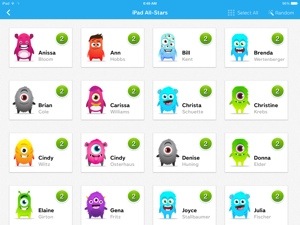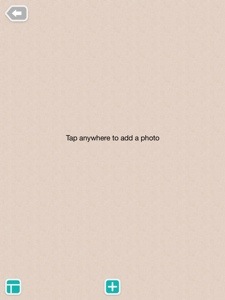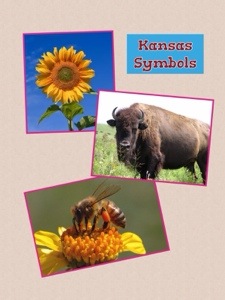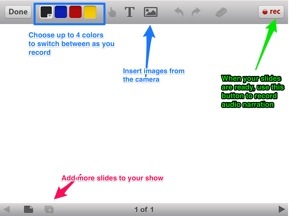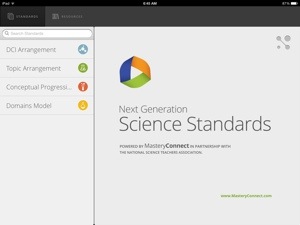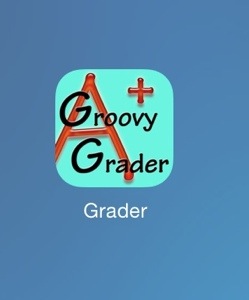As part  of our continuing iPad App March Madness promotion, I’m featuring the “losers” from our March Madness bracket as they are eliminated. I must admit a small tear came to my eye as I realized that Puppet Pals had been eliminated. This is one of the most flexible, creative apps with tons of cross curricular opportunities for content creation by students. I have had teachers use it to work on reading fluency as they created shows using Readers Theater scripts, high school Spanish students recorded fairy tales in Spanish, a counselor used it to have students record social shows to reinforce what they had learned about bullying . . .several applications for use when you are willing to let kids show what they know by creating something for you.
of our continuing iPad App March Madness promotion, I’m featuring the “losers” from our March Madness bracket as they are eliminated. I must admit a small tear came to my eye as I realized that Puppet Pals had been eliminated. This is one of the most flexible, creative apps with tons of cross curricular opportunities for content creation by students. I have had teachers use it to work on reading fluency as they created shows using Readers Theater scripts, high school Spanish students recorded fairy tales in Spanish, a counselor used it to have students record social shows to reinforce what they had learned about bullying . . .several applications for use when you are willing to let kids show what they know by creating something for you.
Puppet Pals is super easy to learn to use but here are a few annotated screen shots to give you a crash course. The first steps are to allow the app to access your microphone when you open it the first time. If you tell it no when it asks, you will have to manually adjust your privacy settings on the iPad to allow it or it won’t let you record. Not the end of the world, but a bit of a hassle. Then begin the actual show by selecting up to 8 characters and up to 5 backgrounds to switch between while you’re recording.
 Remember that “characters are anything that needs to. One on and off the stage during your show. If a story has an important object, consider making it a character even though it may not need to speak. For example, a group of second graders were telling a story that had a gold ring as a main part of the story, I took off my wedding ring and they snapped a picture of it to use as a “character” in the story. Which reminds me that another important feature that y get if you upgrade to the very worthwhile “Directors Pass” (which you can do as an in-app purchase), is use the camera to shoot pictures of your own characters and backdrops. Pretty engaging when kids take pictures of one another and then write a script to record using this app!
Remember that “characters are anything that needs to. One on and off the stage during your show. If a story has an important object, consider making it a character even though it may not need to speak. For example, a group of second graders were telling a story that had a gold ring as a main part of the story, I took off my wedding ring and they snapped a picture of it to use as a “character” in the story. Which reminds me that another important feature that y get if you upgrade to the very worthwhile “Directors Pass” (which you can do as an in-app purchase), is use the camera to shoot pictures of your own characters and backdrops. Pretty engaging when kids take pictures of one another and then write a script to record using this app!
 After you select the characters, you get to pick up to five backdrops to use. Again, you can pick from the several included or you can use the camera to shoot your own. You can record shows set in your own school, on the playground, or using student art work. One fourth grade class I saw made 3-D diaramas of each part of the story and snapped the pictures of them for the backdrops…what a great way to continue to encourage artistic expression yet still take advantages of digital age writing and publishing.
After you select the characters, you get to pick up to five backdrops to use. Again, you can pick from the several included or you can use the camera to shoot your own. You can record shows set in your own school, on the playground, or using student art work. One fourth grade class I saw made 3-D diaramas of each part of the story and snapped the pictures of them for the backdrops…what a great way to continue to encourage artistic expression yet still take advantages of digital age writing and publishing.
 This last screenshot is just a shot of the recording screen with some annotations showing what the various controls are. Once you have a recording that you’re happy with, save your show. Later it can exported as a regular movie file to the photo roll for posting to the web, or using in another video editing app. Enjoy looking at a few old samples of student projects made using Puppet Pals:
This last screenshot is just a shot of the recording screen with some annotations showing what the various controls are. Once you have a recording that you’re happy with, save your show. Later it can exported as a regular movie file to the photo roll for posting to the web, or using in another video editing app. Enjoy looking at a few old samples of student projects made using Puppet Pals:
Fourth Grade Project from 2012
More Fourth Grade from 2012
2nd Grade Readers Theater Project from 2012
 ShowMe is an app that can be used for simple screencasts. Easy enough for the youngest students to use, the tool is useful for alternative assessments to have students write or draw and record their voices to demonstrate learning or for teachers to view for error analysis of student thought. Sharing finished products does require an account with the ShowMe web account.
ShowMe is an app that can be used for simple screencasts. Easy enough for the youngest students to use, the tool is useful for alternative assessments to have students write or draw and record their voices to demonstrate learning or for teachers to view for error analysis of student thought. Sharing finished products does require an account with the ShowMe web account.