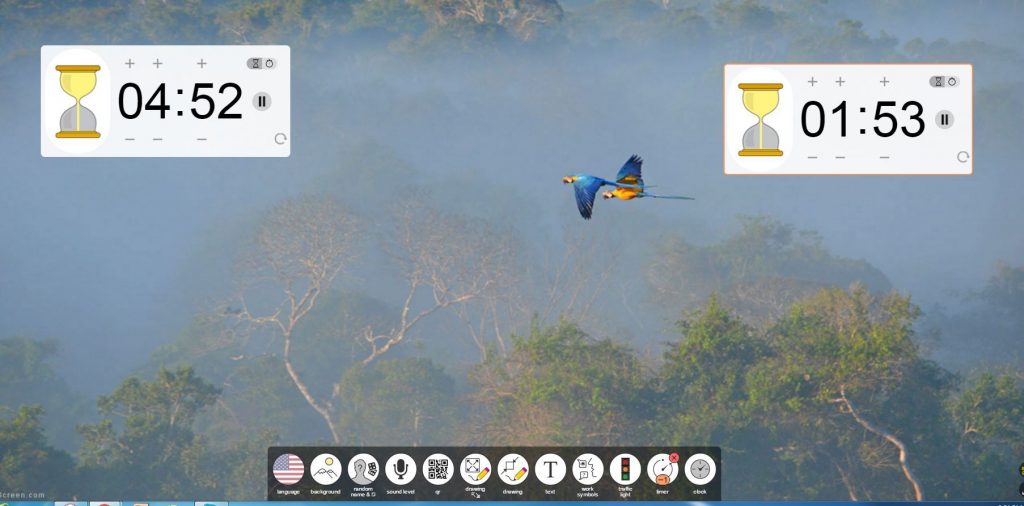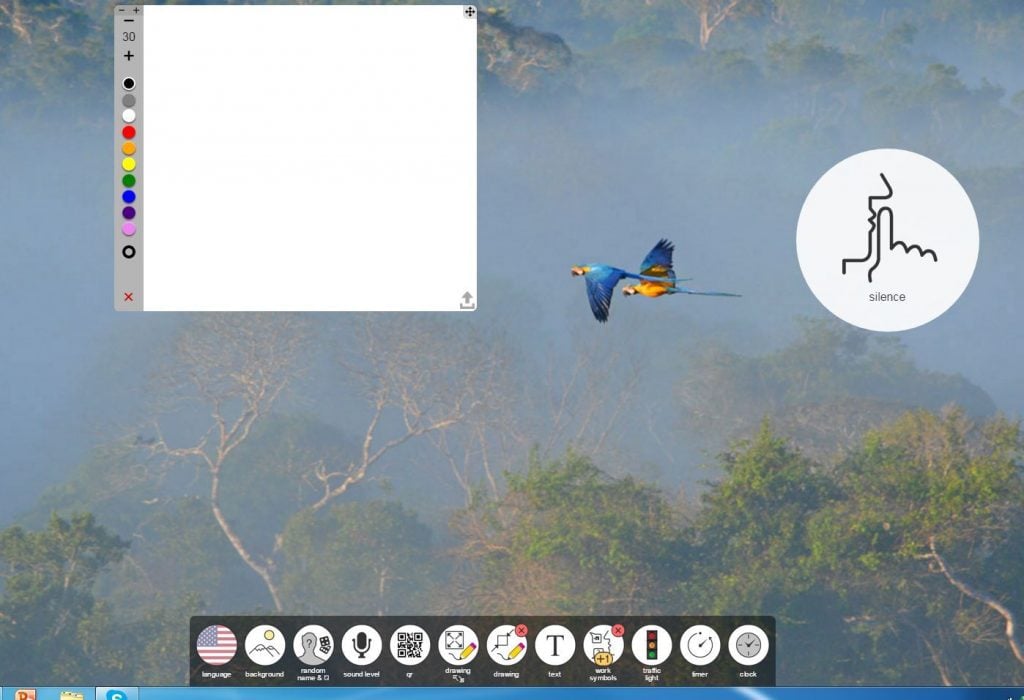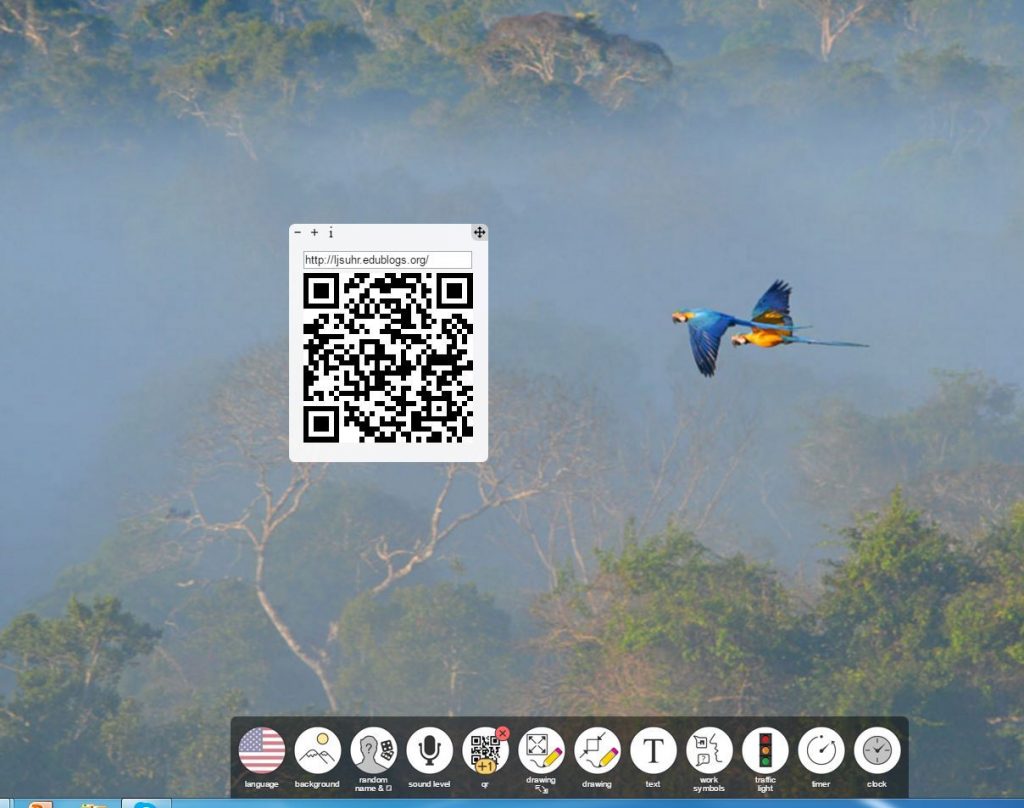Summer is a great time to refresh and recharge with a little staff development. Here’s what I’m offering this summer for the teachers in my district!
Category Archives: Find Time for Tech
ClassroomScreen: Web Tool to Checkout
I recently heard about and then checked out a new handy little web-based tool I thought I’d do a quick blog post about. ClassroomScreen is a website you visit in your browser that has several handy built-in tool options I think many teachers would find valuable. So for the rest of this post imagine having ClassroomScreen open with your computer hooked up to a projector and the image being displayed for your entire class!
Of first note is that the background images that are available: they are beautiful and soothing. Of course you can upload your own photographs and share those beautiful vacation pictures if you’d prefer! So much more focused than a busy computer desktop with hundreds of icons.
The entire screen is controlled by a simple toolbar that shows across the bottom of the screen. Tools that are in use, have a simple red circle an “x” that will let you turn it right back off. Some tools have options. Here is a screen snip of just the toolbar:
From left to right the tools are:
- Language: You can display the words for this tool in your choice of languages.
- Background: Select from about 35 beautiful images or upload your own.
- Random name generator and dice: Add your class list and you’ll always have a way to quickly select a student at random.
- Sound level: This tool allows you to use the laptop’s microphone to measure sound in the room and the represent it visually so students can tell when they are getting too loud.
- QR Tool: A handy little window you can pop open, paste in a website and generate an immediate QR code you can have your class scan to quickly visit the site you’re wanting.
- Full Screen Drawing Window: Simple pens of a variety of colors and paper background options…including the option of graph paper.
- Small Screen Drawing Window: A smaller window with fewer options.
- Text Box: Great for collaborative writing with your class or leaving written instructions as “bell work.”
- Work Symbols: Visual reminders to students about what type of work should be going on at any one time. Included are: silence, whisper, ask neighbor, and work together.
- Timer: A visual timer that counts down from the time you give it. Notice in the picture below, you can have multiple timers for various groups that may be working in your class or various reminders you may set for yourself. You can also set this to a stopwatch feature to have it count increasing time.
- Clock: Simple display of the current time.
Multiple tools can be open and in use on the screen at the same time. Just drag them around for an arrangement that makes the best sense to you! A few more screenshots follow this post, but the best way to learn about ClassroomScreen.com is to follow the link and try out the tools for yourself! Let me know if you find it valuable!
Hour of Code Lesson Flow on Graphite.org
Graphite.org is a great place to find tech resources vetted by teachers and organized in an easily searchable way. Graphite Educators can create lesson flows that show how tech resources can be put tog ether in a logical flow for a tech-rich experience for your students. I recently completed a lesson flow on how we use several technology resources together to introduce coding to students at the elementary level. You can read my lesson flow here: Hour of Code Lesson Flow. I’m also excited to get to take three teachers with me to do a college and career visit to a local business that employs programmers this year. We hope to be able to help our students make even more meaningful connections as we have them work on coding in the future since we will be increasing our own understanding of careers in computer science as a part of the visit.
ether in a logical flow for a tech-rich experience for your students. I recently completed a lesson flow on how we use several technology resources together to introduce coding to students at the elementary level. You can read my lesson flow here: Hour of Code Lesson Flow. I’m also excited to get to take three teachers with me to do a college and career visit to a local business that employs programmers this year. We hope to be able to help our students make even more meaningful connections as we have them work on coding in the future since we will be increasing our own understanding of careers in computer science as a part of the visit.
The screen shot accompanying this post from Box Island a new coding app I plan to use with 3rd graders this year during the Hour of Code week!
BBQ Brisket: A Quick Recipe to Help you Find Time for Tech
Here is a favorite go-to recipe that I use when I’m super busy. Maybe I know my calendar for the day (or week) is full. Or maybe I really need some down-time to sit and read because I’ve been so busy. Maybe I just had some professional learning and I really need “play time” to experiment with a new idea. If it was just me at home, I’d probably just cut an apple and dip the slices in peanut butter and call that supper. But for some reason, other people think we need to eat real meals!! So this is a quick go-to recipe that I can add a salad or some type of hot potato and vegie to and satisfy those other people. It is easy to get ready early in the morning or at night. You can spread out the cooking/serving over two days. In fact, it’s better that way!
BBQ Brisket
2-4 lbs. beef brisket
Liquid smoke
Salt, pepper, onion powder, garlic powder (use what you have and like)
Rub the brisket surface with liquid smoke to wet, then sprinkle generously on the seasonings you like. Salt alone is enough. Wrap the meat tightly in foil and bake at 275 degrees for 1 hour per pound of your brisket. Remove the meat from the oven and let cool.
At this point, I put the meat in the refrigerator over night or even for a couple of days. When I know I need the quick meal, I pull it out, slice it across the grain for added tenderness and put it in a 9×13 pan. I cover it with whatever bottle of BBQ sauce was on sale most recently at our grocery store, cover with foil and bake for about another hour at 300 degrees. You can also put the slices and BBQ sauce in a crock pot to simmer while you’re at work. Be sure to use the low setting.
I’ve got a brisket in the oven for the “first round cook” right now, and I’ll be sure to snap a photo and add to this post when it is done!!
Freezer Cooking to Find Time for Tech
“It’s a great idea . . . I just don’t have the time to implement it.”
“I just don’t have the time to get comfortable with this new technology.”
“I don’t see how you find the time to learn how to use this new stuff.”
If I had a dime for every time someone referenced not having enough time as the reason they haven’t used technology, I’d be a rich lady! But every time I think about the issue, I realize that they are right. Teachers are busy people with loads of expectations put on them by their students’ parents, administrators, the state and national government, and yes, their own expectations to be creative and do great things with and for students. Many of them coach in addition to the full time responsibilities of the classroom. Most have families that we want them to continue to relish and prioritize and spend time with. Some are raising young children, others are supporting spouses and parents with health and/or age concerns. Many of the teachers I support volunteer time in their churches and are active in their communities in many ways. So when I propose that they try something new in the area of instructional technology why should I be surprised when the issue of “finding time” to try it comes up? Time is a limited resource.
So I’ve decided that one of the new areas of emphasis for my blog this year will be about helping people “find time for tech.” I’m examining my own strategies for how I’ve found time to prioritize my own professional growth in instructional technology and I’m picking the brains of others I know who seem to be efficient with their time. Every once in a while, I’ll be posting a suggestion under the category “Find Time for Tech.” And this is the first post!
This first suggestion is just for those teachers who are responsible for meal preparation in their families. Sometimes this is a shared responsibility, but more often than not, meal preparation is one spouse or the other’s sole responsibility in a family. And for those teachers who live on their own, meal prep, like every other household chore, is a nightly task. So if you ever have to head home from school to pull open a fridge or cupboard door and scratch your head about what to fix for supper, this post is for you.
Several years ago, I began doing a “freezer cooking” session during the first week of August, because the start of the school year with two young children to care for was so tiring that I would come home each day too tired to prep supper. So the first two weeks of school would always find us going out for pizza, burgers, or hoping that Grandma would call to invite us over for a real meal! One summer as the start of the new school year approached, I recalled that the previous August’s dinner times hadn’t been so pretty and I resolved to do better that year. I thought…”I have time NOW, while I’m on break to prepare some meals, so why don’t I take advantage of it!”
I researched online (dial-up modem-based internet . . .) and found some information on “freezer cooking.” I read through some other cooks’ methods, checked out a “OAMC” Cookbook (Once-A-Month-Cooking), from the public library and I set to it. I did a bulk shopping day and then a marathon cooking day where I prepped ground beef for use on taco night, a big batch of meatballs, a couple pans of lasagna, and some plain ground beef with onions to top a store-bought pizza crust. It all ended up in my deep freeze ready for the first two weeks of school.
That year was so nice. At the end of a long day of helping students organize notebooks for the year, learning names and playing get-to-know-you games, figuring out which student just couldn’t sit by which other student, teaching classroom routines and expectations like where to turn in papers and what the tardy and late-work policies for the building were….knowing that I had supper prepped and ready to heat up when I got home was sooo nice. I even took a quick nap after school one day and still had hot supper on the table for my family. I swore that EVERY year, from then on, I would do at least one freezer cooking session in the summer to start the school year off.
So, my first time-finding tip in this series is to explore on your own the concept of freezer cooking. Use keywords like once a month cooking, once a week cooking, meal prepping, and of course freezer cooking.
Pinterest will have some ideas: https://www.pinterest.com/search/pins/?q=freezer+cooking
#freezercooking on Twitter and Instagram will yield some results, too! Ask your Facebook friends for their favorite freezer-friendly recipes or if any of them want to get together to do a shared-cooking day!!
Then on each of the nights when you have dinner pulled out of the freezer . . . “find time for tech” by spending the 30 minutes or so that you would have used to prep supper to explore a tech tool or topic.