View the newsletter at Smore: https://www.smore.com/rp438
View the newsletter at Smore: https://www.smore.com/rp438
I got busy with my trip to ISTE 2018 in Chicago and then catching up from being gone, so I missed posting the last three videos in my summer series. So here they are all in one post: (Episodes 6 – 8)
Hope you find something valuable from this week’s video highlighting five of my favorite educational resources!!
Teachers in USD 113 have a great opportunity to learn and implement green screen movie making and be awarded for their efforts! Read about the details of one of my Appleseed Innovation Grant projects for this year. (Special thanks to the USD 113 Foundation and their Appleseed Innovation Grant project!)
Here is a single presentation made up of all my session presentations used at the Education Summit held in Baileyville, KS on June 20, 2017.
This week’s #EdublogsClub Blogging ChallengePrompt: Write a listicle.
From Wikipedia: In journalism and blogging, a listicle is a short-form of writing that uses a list as its thematic structure, but is fleshed out with sufficient copy to be published as an article. A typical listicle will prominently feature a cardinal number in its title, with subsequent subheadings within the text itself reflecting this schema. The word is a portmanteau derived from list and article. It has also been suggested that the word evokes “popsicle“, emphasising the fun but “not too nutritious” nature of the listicle.[1]
So, my listicle post is about what I consider to be the top 5 most versatile iPad tools/apps for elementary educators:
To make my top 5 list, apps/tools had to fall in to the “creative” category. (I have a sign by my desk that reads, “I want kids to create, not just consume.” Click here to read more about my “motivation” wall.) If you haven’t mastered these yet, be sure you do!
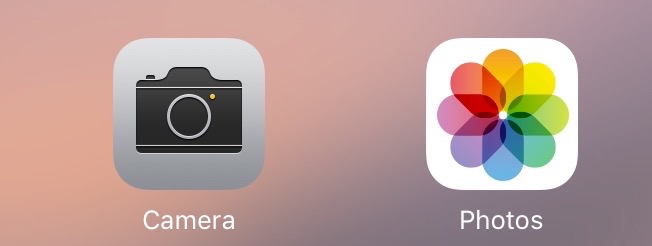 Camera and Photos
Camera and PhotosBuilt right in to your iPad are a powerful camera and a tool for organizing, editing, and annotating over the top of your images. If you don’t take time to get the most recent UserGuide when you update your iPad’s operating system, you might miss out on important and cool updates to the native apps that are part of the operating system like these are. Here is a link to the current (10.2) iPad UserGuide that you can add to iBooks for free. The userguide has a hyperlinked table of contents with links to chapters on the Camera and Photos Apps with great screenshots and easy-to-read instructions. Some of the most recent useful additions is the editing option to “mark-up” a photo. Think about having students snap a photo of something and then annotate over the top of it! The annotations become part of the photo itself when saved. Have them photograph and annotate text or go on a scavenger hunt for photos that contain a shape or other concept you’re studying and then annotate the photo to circle or even label what they want to draw attention to.
Many apps that encourage creativity use the Photos app as a project “library” where finished products are stored. Any app that allows you to save a project as an image or video file, will likely send the finished product to “photos” for you to retrieve. This means this app is often critical to being able to “smash” app features together. Start a project in Chatterpix (see below), then save the “video” file to photos where you can then upload to Seesaw (see below) to share with families. Understanding and being comfortable with managing your iPad’s Photos app is critical!
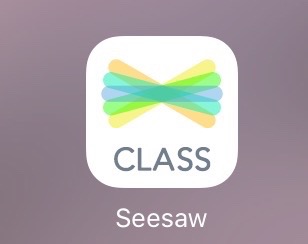 Seesaw
SeesawClick here to see the teacher/student app in the app store. Seesaw is an online learning journal that allows teachers to make a free account, add their class roster and share access with parents. Students log in to the app on the iPad and make entries to document their learning using the built-in tools for drawing, recording audio and video, and annotating or labeling over images or pdfs. Any other app that can save a product as an image, video or pdf can be appsmashed into Seesaw to share with families. There’s so much more to this app, but that’s the gist of it. You need to check it out if you haven’t already!
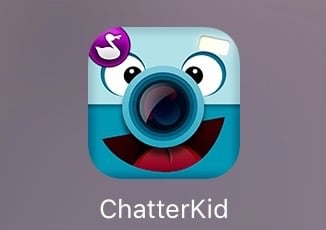 ChatterPix Kids
ChatterPix KidsClick here to see it in the app store. So fun to use to let kids “show what they know!” Find or take a photo of a topic you’ve been studying, give it a mouth and record your own voice to bring the image to life by chattering your words along the mouth you’ve drawn! Save the finished project to the Photos app in video format and it can be shared anywhere you share videos: Seesaw? Sure! YouTube? Yep? Airdrop to a friend? You Bet! Set student examples up to play on their iPads on their desks and let your class roam around in a “gallery walk” to see and reflect on one another’s projects. Don’t feel limited to projects that start with an image of a person because people are the only ones with a voice . . . give a mouth and voice to an inanimate object like a landform or an animal and have their “voice” share details students have learned about that topic. If the 30-second time limit isn’t enough, teach students to record multiple video clips and piece them together using iMovie! Or have students use Airdrop to share their projects with you and YOU can piece them together in iMovie to make a class video to share!
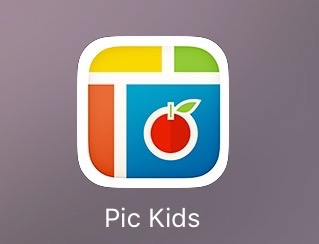 Pic Collage Kids
Pic Collage KidsClick here to see it in the app store. So fun to put multiple pictures together in a creative way to tell a story or share what you know or can do. Add pictures into provided templates, get creative with text, stickers, etc. to make it look nice, then save it to your photo roll as a single, finished image that can be added to other apps or uploaded into tools like Seesaw. (Since Seesaw doesn’t allow multiple photos to be uploaded (yet), this can be a way to upload multiple pictures into one Seesaw journal entry. Pic Collage Kids also has some search capabilities built into it that could be used to help teach kids about using digital images “fairly.”
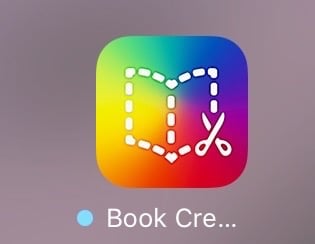 Book Creator
Book CreatorClick here to see it in the app store. This is the only app on my list that isn’t free, but the full version of this app is worth every penny of the $4.99 it costs. (If you’re lucky enough to be part of Apple’s Volume Purchase Program for Education, you can get it in bulk for $2.99.) But give the lite version (which IS free) a try before you decide. All the tools are in the lite version, but you can only have one active book at a time. This versatile little tool lets students create digital books that can be exported off the iPad in a variety of formats. Its tools include text, drawing, audio recording, importing of images and videos, and even hyperlinking. Finished books will open as an ebook that can be read in the native ebook reader for iPad, iBooks. But they can also be saved as a PDF or even exported in a “movie for web” version that goes nicely to Seesaw and web pages.
The prompt for this week’s #EdublogsClub blogging challenge was to write in some way about free technology tools. I’m a little behind on my posts, so instead of writing extensively on this topic, I’m just choosing to share a 5 minute tutorial video I created to share with our staff. Many of them use Google Classroom and this video is about a Chrome browser extension called “Share to Google Classroom” that allows teachers to quickly share a web link to their classes in Google Classroom. I hope you enjoy the video!
Digital Learning happens every day in USD 113 Prairie Hills. But to celebrate Digital Learning Day 2016, I asked teachers to send in photos that I could put together into a video to showcase several examples of what that looks like. I was impressed with the thoughtful integration of digital learning that happens at all grade levels in all subject areas! Here is the final product:
As part of our district’s emphasis on college and career readiness for our students, in a few weeks all teachers are going to get a 1/2 day to visit local businesses to learn more about how their content and/or the “soft skills” we teach students are applicable to today’s employers. Following the visit, we are expected to create a digital artifact of our visit. I’ve been brainstorming all the cool ways these visits could be documented, and I’ve created a tip sheet for a fairly new free app that I’ve been experimenting with and plan to use to document my own visit for the day: Adobe Voice. I’ve created a tip sheet for new users of Adobe Voice that can be downloaded from this link: Adobe Voice Tip Sheet. The screen shot in this post is of my tip sheet.
Adobe Voice allows the user to insert images of their own OR icons from their vast library, then record audio narration over the top. Multiple images can be added to tell a story and the app even has its own background music and themes to choose from. Once you’re done the app saves directly down to your photo library on your iPad as movie file . . . that’s right . . . a movie file!! How cool is that? (I just had a little flash back to my old Windows Photostory days, only Adobe Voice is way easier!!)