
Used from http://pics4learning.com/details.php?img=2009digitalcamera.jpg
In early December, I spent two days at a great conference put on by SDE titled Power Up! which focused on lots of great technology integration ideas. I had the pleasure of attending with two great elementary teachers from one of our district’s buildings and I’m excited to work with them to implement a few of the ideas we brainstormed while we were at the conference together.
One of the things that I was motivated to do as a result of the conference was to dedicate myself again to sharing more information out through my blog. So for the next couple of weeks, and through the Christmas break, I’m going to try to be faithful about writing blog posts and promoting my blog to our staff a little bit more. (Hopefully I can develop this into more of a habit!) The content I’m going to focus on for these next few weeks is going to cover the main points and resources I came away from the Power Up! conference. So . . . here is my first “share out” from this conference:
“Engaging Students with Digital Images” was the title of one the sessions I attended. Gail Lovely presented this session that really has application for all educators no matter what the grade level or subject matter or type of students in your classroom. Some main points from the session that I think are worth being reminded of:
- Images add context to anything students read (handouts, presentations you’re using to deliver instruction, etc.)
- Images prompt students to question what they read/hear, to reflect on what they read/hear
- Images can help build a common background before instruction
- Pictures can help students understand your expectations
- VERY IMPORTANT: Teach students at ALL grade levels to use images legally and give credit for images not their own when used in any way. Model this!
- Learn what Creative Commons means and teach kids to look for images that are free to use with creative commons rights
- Model using pictures with permission and citations in your presentations to kids.
Some specific examples of how images can be important in your classroom using the ideas above:
- If you’re delivering instruction using PowerPoint or another presentation tool, carefully select the images you include. They should just be humorous or pretty. They should support the ideas…ask yourself before adding an image…will this picture help kids with no exposure to this topic, better understand this information?…will this picture prompt the class to ask questions around this topic? …will this picture encourage deeper thinking about the information I’m presenting?
- To use images to teach classroom behavior and social expectations, ask students to help you “set up” and take pictures of the right and wrong way to do things. Take a picture (or video) of kids lining up the right way and show to your class compared with a picture of a class lined up the wrong way. Show a picture beside a center of what the “cleaned up” center should look like before students leave for the day. Show pictures of how students should look when they are paying attention to the teacher, when they are working with a partner, when they are working in small groups. Discuss body language in the pictures and how it affects the dynamics of the classroom settings.
- Teach students to properly identify and cite where an image comes from. If used from the internet, when you ask a student where they got a picture…the answer is NOT Google. Just like you don’t “live in the phone book,” a pictures doesn’t “live at Google.” It has a specific web address (URL), and that is what should be used for citations. When students want to use a picture in a project, teach them to FIRST copy the URL and create the citation, THEN copy the picture they want to use.
Related Links to check out from this session:
Places to safely search for image:
http://edupic.net (all pictures here are posted with permission to use for education)
http://www.google.com/advanced_image_search If you must use Google to search for images, teach kids to use the Advance Image Search and to be sure to select to limit the search results to those images labeled for reuse and allowed to be modified if your project requires that. The direct link to the advanced search link isn’t on their images page anymore, so you may have to teach kids to type it.
Online Photo Editing
http://www.picnik.com/ No account required! Upload your photo make basic edits and download the edited image back to your computer! Easier than Photoshop!
Links I’m excited to try but haven’t had time yet:
http://minus.com/ I haven’t created an account here yet, but I’m excited to try it. Looks like a great place for uploading your own photos and then allowing others to download them for use.
http://photopeach.com/ Most excited about this because I heard that you can burn a slideshow to a DVD format here! I do think it will require a premium, paid account to do, but I’m still excited to give it a try.
Image Citations for this Blog Post:
Digital Camera in upper left corner: Oro, Ann. 2009digitalcamera.jpg. August 11, 2007. Pics4Learning. 14 Dec 2011 <http://pics.tech4learning.com>



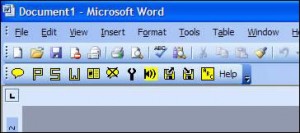
 On my Twitter network a few days back I read about a gaming site that I’ve now previewed and think is worth sharing:
On my Twitter network a few days back I read about a gaming site that I’ve now previewed and think is worth sharing: