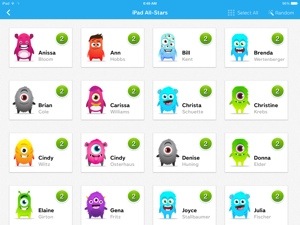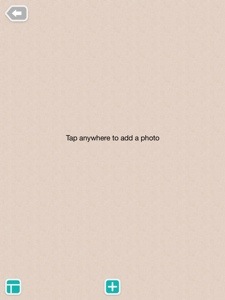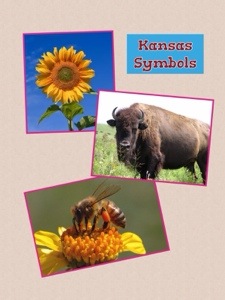Let’s be clear: I love MOOCS. If I had unlimited funds, I would just keep taking college classes in all sorts of topics because I love to learn new things. I hope that when I am retired, I live near a campus that allows senior citizens to audit courses for free like ESU did when I was in college!! So when I heard about the concepts of MOOCS…free Massive Open Online Courses, I was elated. And not just a little intrigued by the design aspect since I was formally trained in Instructional Design and Technology during my masters work. I’ve participated in MOOCS from a a couple different platforms, but mostly Coursera. I’ve taken my first poetry class, Listening to World Music, Beginning Guitar, a course designed for technology coaches like me, and now a course specifically about how to generally coach teachers. I didn’t complete all the lessons but grew a little in courses on songwriting and something called “disruptive technologies,” too.
One of my classmates in this most recent class shared her weekly notes done in a process called sketchnoting, and I became inspired to try it myself. It reminds me of the concept mapping that I always had my science students do to make connections between concepts in class, but on artistic steroids. Visual drawings enhance the main points of the notes to help the note taker retain what they are studying. Color and doodling enhance. Here is my first sketchnote from the class:

Now granted, there are mostly just words in this page, so one of my goals will to become more artistic and graphic and less text-based as I do my next sketch notes. The app I used was Paper 53 for iPad and on this first one, I only used the free version which has limited tools and colors. I might experiment on the next one with a different tool as the add on for Paper costs about $7. It was super easy to share, though and could be emailed quite easily in a file that opened fine on my Windows laptop, too.
Now if you want to see some professional Sketchnoting, head over to the Langwitches blog and check out Silvia’s work on the same subject . . . I could let this put me to shame, but instead I choose to exercise a growth mindset and instead be INSPIRED by her work! Here is her post and sketch on the same week of the course we are taking: Sketchnote from Silvia at Langwitches